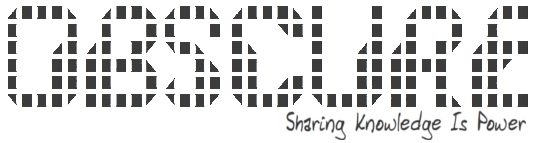Wednesday, August 22, 2012
How to convert flv to mp3 in Ubuntu
FFmpeg from the repository is not compiled to support restricted formats such as mp3. You can use a third-party repository such as Medibuntu, compile ffmpeg yourself, or use another library, such as: libavcodec-extra-53.
The basic command:
By default this will create a 64 kb/s file. You can declare the audio bitrate with -ab:
If the flv already has mp3 audio, then there is no need to re-encode. You can just copy the audio stream. This will preserve the audio quality and will be much quicker since there is no re-encoding:
Along with some other information, ffmpeg will provide file details with the above command:
The basic command:
Code:
ffmpeg -i inpuvvideofile.flv outputaudiofile.mp3
Code:
ffmpeg -i inpuvvideofile.flv -ab 128k outputaudiofile.mp3
Code:
Don't know what the audio is? Just ask ffmpeg:ffmpeg -i inpuvvideofile.flv -acodec copy outputaudiofile.mp3
Code:
ffmpeg -i inputvideo.flv
Code:
Stream #0.0: Video: flv, yuv420p, 320x240, 29.97 tb(r) Stream #0.1: Audio: mp3, 22050 Hz, mono, s16, 56 kb/sSource:ubuntuforums
Subscribe to:
Posts (Atom)